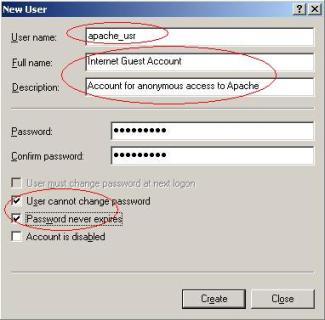
This topic would be helpful for you only if you
APPLIES TO Rep2excel in web server. If you call Rep2excel through command line, please ignore this topic.
| Security Declaration |
Thank you very much for using Rep2excel. We try our best to keep Rep2excel users safe. If you know of a safety or security problem with our product, we'd like to hear about it right away.
| Ristrict the file path |
When Rep2excel runs as service application, you can call Rep2excel, pass the File Path paramter to Rep2excel.
Rep2excel will read the file specified by File Path parameter. So you may wonder Rep2excel will return sensitive information to the anonymous user.
To avoid exposing sensitive data to the client user, Rep2excel will detect the file format, only html file created by Oracle Report will be processed.
In addition, you can also restrict the range of the file path. see Define the prefix of filepath parameter for more information.
| Suggestion for Apache+Rep2excel |
Apache HTTP Server is the most popular web server in the world till now. It is powerful although is free software.
Generally speaking, the Apache is started under Local System account, so the Rep2excel is able to change any file on the server, but Rep2excel won't change any file, see Security Declaration above.
For example, named apache_usr.
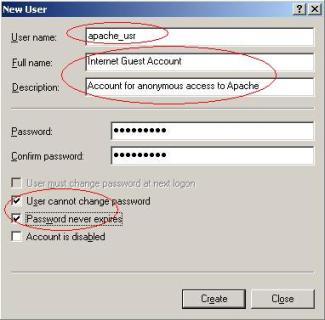
The apache_usr can be changed to member of Guests group if you want. See the figure below.
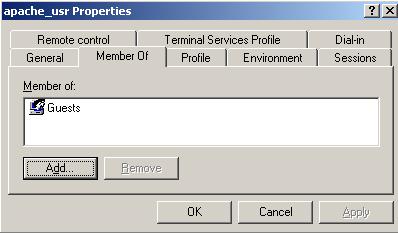
The APACHE_HOME is C:\Program Files\Apache Group\Apache for Apache 2.0 by default.
Make sure that the apache_usr is able to full control the folder.
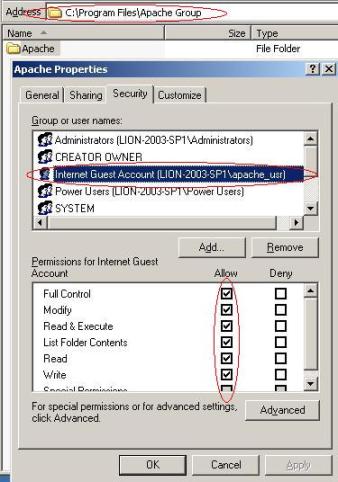
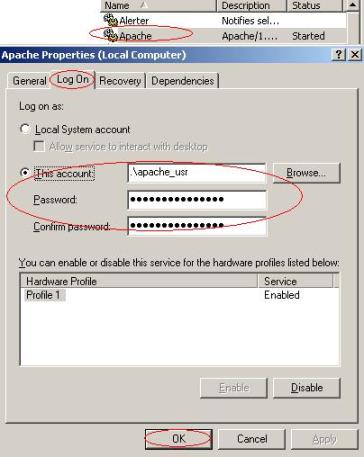
Now if you use Rep2excel you will get this error message: Unable to access Microsoft Excel runtime.More info: Run Rep2excel as: apache_usr. Run Excel as Administrator. To solve the problem, you should configure Excel Application to be accessed by apache_usr.
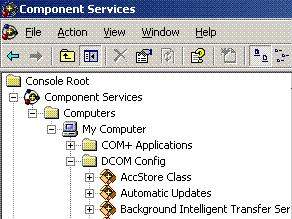
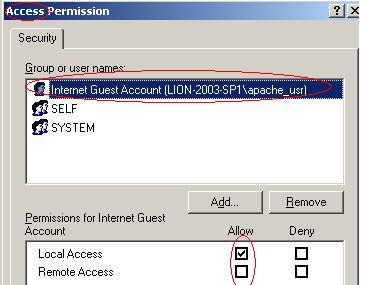
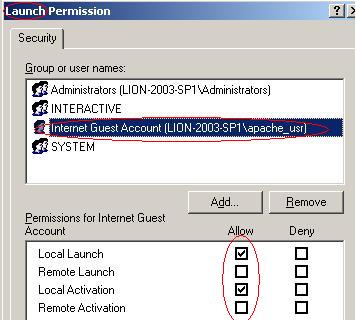
To learn more about Cache Directory, please see Setup Rep2excel.
| Suggestion for Rep2excel Server |
The Rep2excel Server is software combined the Web Server with Oracle Report to Excel Converter Engineer and Rep2excel Command Line Edition.
Generally speaking, the Rep2excel Server is started under Local System account, so the Rep2excel is able to change any file on the server, but Rep2excel won't change any file, see Security Declaration above.
For example, named rep2excel_usr.
The Rep2excel Server installation folder is C:\Program Files\Rep2excel Server by default.
Make sure that the rep2excel_usr is able to full control the folder.
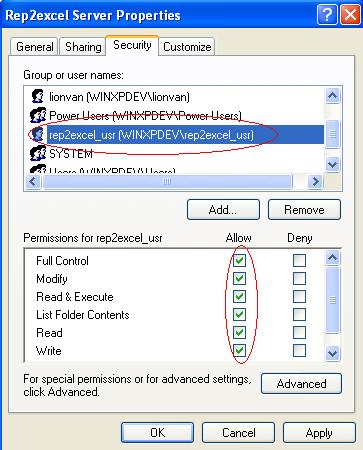
Now if you use Rep2excel you will get this error message: Unable to access Microsoft Excel runtime.More info: Run Rep2excel as: rep2excel_usr. Run Excel as Administrator. To solve the problem, you should configure Excel Application to be accessed by rep2excel_usr.
For more information, please see Configure Excel Application to be accessed by apache_usr
To learn more about Cache Directory, please see Setup Rep2excel.
| Suggestion for IIS+Rep2excel |
For some version of IIS, the Anonymous access is disabled by default. To enable to Anonymous access , you should do the following.
![]() If Anonymous
access is disabled, and you logon IIS as common users,
Rep2excel may not able to access Excel runtime (COM Server), you should spend
several minutes on configuring Excel Appliction, see the section Configure
Excel application to be accessed by non-System account below.
If Anonymous
access is disabled, and you logon IIS as common users,
Rep2excel may not able to access Excel runtime (COM Server), you should spend
several minutes on configuring Excel Appliction, see the section Configure
Excel application to be accessed by non-System account below.
![]() If Anonymous
access is enabled, although the Windows start the
IIS under SYSTEM user, but the IIS launch the Rep2excel under the user IUSR_<machinename>
. This user was created when IIS is installed.
If Anonymous
access is enabled, although the Windows start the
IIS under SYSTEM user, but the IIS launch the Rep2excel under the user IUSR_<machinename>
. This user was created when IIS is installed.
So, Rep2excel may not able to access Excel runtime (COM Server), you should spend several minutes on configuring Excel Appliction, see the section Configure Excel application to be accessed by non-System account below.
| Configure Excel application to be accessed by non-System account |
This section applies to
If your Apache server is configured to run under non-System user, or you deply Rep2excel inside IIS, you may got the following error whilce using Rep2excel.
Error [M:RBC] :Error (1008): An attempt was made to reference a token that does not exist.
A: Please follow the steps below, configure Excel application to support Rep2excel.
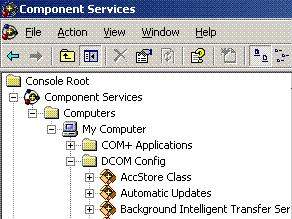
* These accounts only exist if Internet Information Server (IIS) is installed
on the computer.
See the figures below, it describe how to add the user to this list.
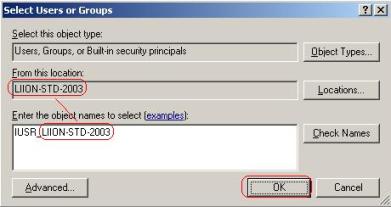
NOTE: If you craete special account for Apache, you should also add the account to list.
NOTE: If you disable anonymous access to IIS, and logon IIS using account belong to Users group, you should add Users group to the list.
NOTE: If you allo anonymous access to IIS, you should add IUSR_<machinename> to the list.
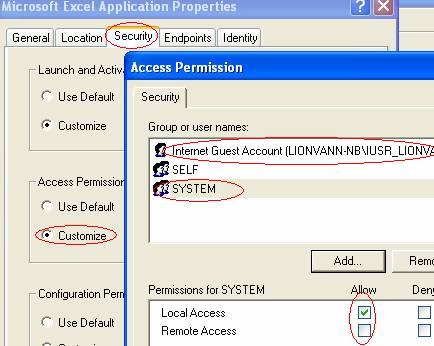
* These accounts exist only if IIS is installed on the computer.
NOTE: If you craete special account for Apache, you should also add the account to list.
NOTE: If you disable anonymous access to IIS, and logon IIS using account belong to Users group, you should add Users group to the list.
NOTE: If you allo anonymous access to IIS, you should add IUSR_<machinename> to the list.
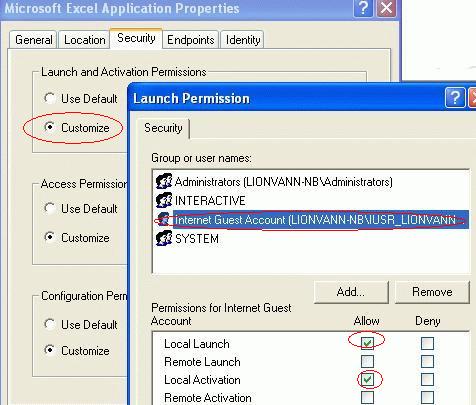
APPLIES TO Windows XP, 2003. If you are using Windows 2000 or NT, You have to do minor change.
| Configure Excel application to be accessed by System account |
If you run Apache HTTP Server under SYSTEM user, the Rep2excel works properly for Windows 2000, XP.
But for Windows 2003, you may got the following error message.
Error [M:RBC] :Unable to access Microsoft Excel runtime.More info: Run Rep2excel and Excel as SYSTEM.
To solve the problem, you need to set the identity of Excel App Server, see the following page for more information.
http://www.lv2000.com/articles/configexcel2.htm