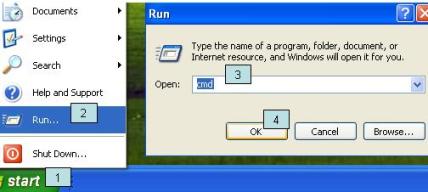
Rep2excel provides 2 user interfaces
According to usage of Rep2excel, there are 2 types of installation.
| Install Rep2excel as common command line application |
It is simple, do the following steps.
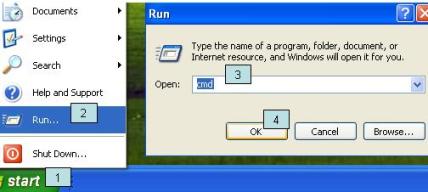
The output of Rep2excel looks like figure below, please see the command
line usage.
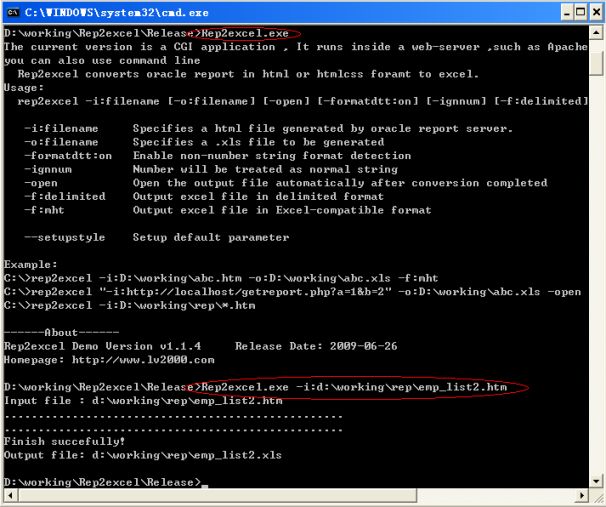
For example, the file d:\working\rep\emp_list2.htm will be converted, see below
D:\working\Rep2excel111\Release>rep2excel
-i:d:\working\rep\emp_list2.htm
Input file : d:\working\rep\emp_list2.htm
Output file: d:\working\rep\emp_list2.xls
..................................................
..................................................
Finish succefully!
Tips: We provide sample report output in the examples folder in the installation pack.
| Install rep2excel inside web-server |
1. Please make sure your web-server supports CGI, the Apache is recommended.
2. Download Rep2excel installation pack (zip file)
3. Unzip the installation pack to any folder you want.
There are a few files and folders that are extracted from installation pack
(zip file).
You will see Rep2excel.exe and r2xls folder.
4. Copy files to web server directory.
1) Copy rep2excel.exe to the CGI directory.
If you are using IIS6.0 or higher version, you may need to create the CGI directory manually. see Create and Configure CGI folder for IIS 6.0 below.
If other server, please refer to help of the server.
Note: If you are using Forms/Reports 9i (OracleAS 9i) or above, and SSO is enabled. You should please put the Rep2excel to cgi-bin folder on the server that Forms Server is installed.
Otherwise the Rep2excel may not be able to download the report output from the Oracle Reports Server.
2) Copy the r2xls folder to the root of the web server.
5. Test the Rep2excel.
Use IE to test whether rep2excel works. Sample URL, you should changed the
port and server address.
If your server is OHS, the URL may be http://server_name:7777/cgi-bin/rep2excel.exe
If your server is Apache 2, th URL may be http://server_name:80/cgi-bin/rep2excel.exe
If your server is MS-IIS, the URL may be http://server_name:80/scripts/rep2excel.exe
A web page will appear if you open the URL above.
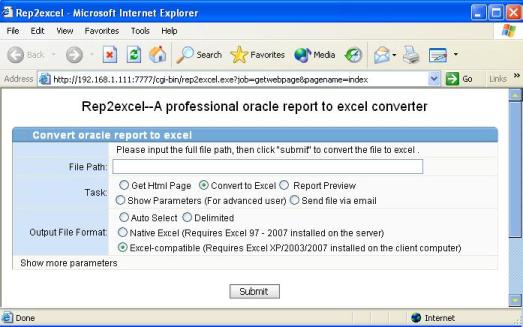
Add this page to favorites, it is not nessary, but recommended.
At the bottom of this page, you will see the links. If the
links not exists, please make sure the r2xls folder is copied
to the root of the web server

6. If you are using MS-IIS, you need to view this topic Configure Excel application to support Rep2excel.
| Create and Configure CGI folder for IIS 6.0 |
Some high version of IIS (For example IIS6.0/7.0)will not create CGI folder when it is installed, so you should create it manually.
It is easy, just follow the wizard.
To allow anonymous access, you should select the folder you want to change, open properities dialog, choose Directory Security tab, click Edit.. , check Enable anonymous access.
| Configure CGI folder for IIS 8.0 |
Please see this document: http://www.lv2000.com/rx/win2012-iis8-cgi.docx
| Deploy Win32-Rep2excel in Oracle Forms & Reports 11g. |
1, Unzip Rep2excel.zip, install Microsoft Office on the server.
2, Copy Rep2excel.exe to %ORACLE_INSTANCE%/config/OHS/ohs1/cgi-bin
For example:
C:\Oracle\Middleware\asinst_1\config\OHS\ohs1\cgi-bin
3, Copy r2xls folder to htdocs, for example:
C:\Oracle\Middleware\asinst_1\config\OHS\ohs1\htdocs
4, Open browser, point it to this link:
http://server-name:8888/cgi-bin/Rep2excel.exe
See whether the page is shown.
5, If you have OHS installed.
You will run Oracle Forms via this link:
http://server-name:8888/forms/frmservlet?....
The reports will be downloaded from this link:
http://server-name:8888/reports/rwservlet?...
And then Rep2excel.exe link:
http://server-name:8888/cgi-bin/Rep2excel.exe
6, Change your pl/sql code that download html report output.
From
WEB.SHOW_DOCUMENT ('/reports/rwservlet/getjobid' || vjob_id ||'?server='||vc_reportserver, '_blank');
TO
WEB.SHOW_DOCUMENT ('/cgi-bin/rep2excel.exe?filepath=' || '/reports/rwservlet/getjobid' || vjob_id ||'?server='||vc_reportserver, '_blank');
| Uninstall Rep2excel |
Just remove all the files downloaded and the Rep2excel.exe and r2xls folder in the web server folder.