Getting started with EasyHA Client
EasyHA system/application monitoring tools has web front end. You can manipulate the application via web browser like MS-IE, Chrome and Firefox. I think you want to view status of EasyHA by rich client on Windows or mobile APP on your smart phone. In this post I would like to introduce the EasyHA Client for Windows desktop.
EasyHA Client application is available for Windows platform only till now. It is a Win32 GUI application. It runs in client/server mode. It connects to EasyHA server, and retrieve the status of the server. In case trigger is fired, you will receive the information of the event in time, and the EasyHA Client will deliver notifications using balloon tips or flashing tray icon. So you don’t need to check the web front end, and if you are using windows desktop, you will be aware of the event/note soon.
Installing and uninstalling
Download and run the installer which will walk you through the process. To uninstall the client on Windows run the uninstall.exe in installation directory.
URL for download: https://www.lv2000.com/products/setupEasyHAClient.zip
Settings
As EasyHA Client runs in client mode, we should please specify the EasyHA server host name, port number. To verify the user’s credential, you should also specify the user name and password. The information will be remembered for next time you run the client.
The communication between EasyHA Client and Server is one way (from the client to server) and http based, so normally there shouldn’t be problem with firewalls. Of course, the access through the given port should be allowed by your network administrator.
Please click File -> Setting/Login menu, and you will see the settings dialog.
Server tab
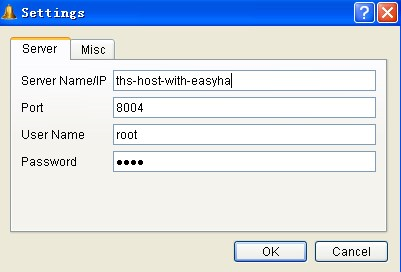
Server Name/IP: The name or IP address of the server with EasyHA installed.
Port: Default 8004. If you have change the port of EasyHA, for example you access EasyHA via http://10.10.5.30:8080/, the port is 8080.
User Name: The user name that is used for EasyHA web front end.
Password: The corresponding password.
Misc tab
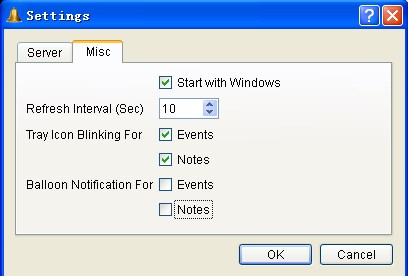
Start with Windows checkbox: check the option if you want to restart the client automatically when you logon Windows desktop.
Refresh Interval (Sec): refresh interval in second.
Tray Icon Blinking for: check Events and the tray icon start blinking when events are received, so do the notes.
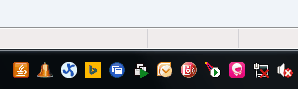
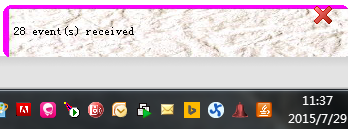 Balloon Notification for: check Events and the balloon notification displays when events are received, so do the notes. Here is an example:
Balloon Notification for: check Events and the balloon notification displays when events are received, so do the notes. Here is an example:
Dashboard of EasyHA Client

Toolbar
Start/stop scanning: Start or stop connecting to the server and retrieve the state information.
Settings: Configure server host, port and username, etc.
Clear current tab: clear listed data in Logs, Events and Notes tab.
EasyHA Web Front End: click the button to launch browser and open the web front end of corresponding EasyHA server.
Mute Notification for 5 Minutes: sometimes you may want to disable the annoying balloon and blinking icons when you are trying to solve problem of production environment, please click this button.
Statistics Panel
In this panel will see the count of recent events, notes.
Active Items Status
In this list view, you will see the status of all active items.
The items marked in red means the related trigger is fired 1 minute ago.
The items marked in green stays in normal status, in other words, no trigger related is fired recently.
Event List
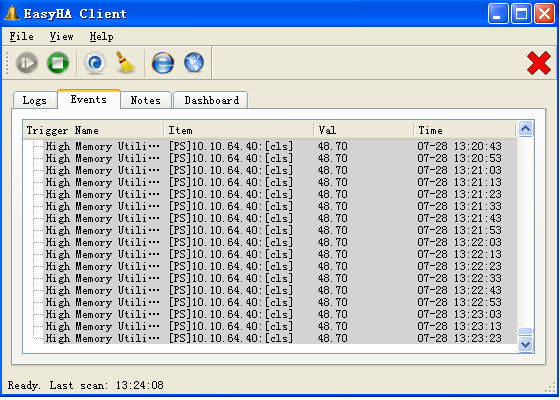
There are 4 fields.
Trigger name: the name of trigger related to the event. In this example the trigger name is “High Memory Utilization”.
Item: Name of the item, on which the trigger is based.
Value: The corresponding value of the event. In this example, the value means the process use 48.7% of total memory.
Time: Event time.
Note list
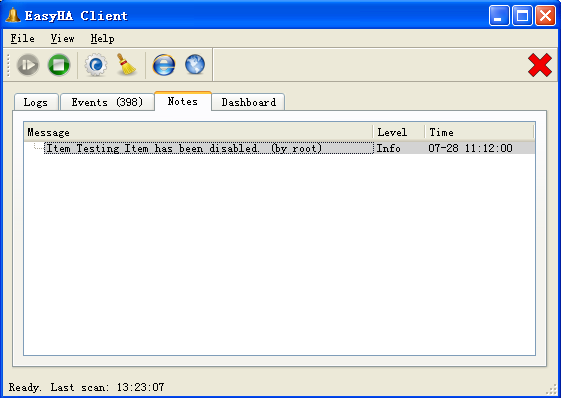
The notes tab display information of the server. Many notes indicate that something wrong with the server. For example if the item no longer works due to network problem. Please check this tab and solve the problem ASAP.
Type of notes
-
Item is disabled by administrator.
-
EasyHA is not able to connect to SSH server of Linux/Unix server due to incorrect password or network problem.
-
EasyHA is not able to find the process that is to be monitored.
-
EasyHA failed when connect to cloud server of EasyHA
-
…
License
EasyHA Client is free software.
