The java-Rep2excel is web-based application, although you can control it via Win32 GUI application. You may want the java-Rep2excel to be running even though you log off the Windows desktop. So you need to run java-Rep2excel as service.
How TO
The following steps guide you through the installation of Windows service.
- Open java-Rep2excel GUI manager, click Server, and then “Install/Uninstall Service”.
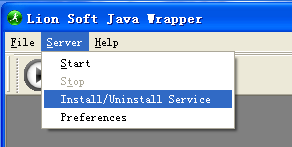
- The service will be installed. And in case the server has been installed before, and the server will be uninstall if you click the button again.
- Run services.msc, you will see the entry of java-rep2excel server in the list of service (local).
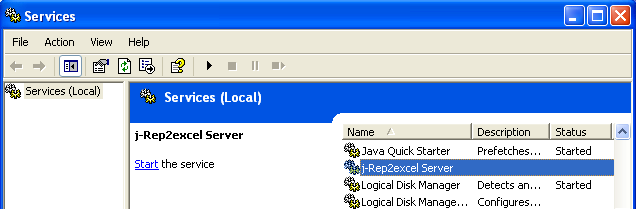 You can start/stop the service by this command:
You can start/stop the service by this command:
net start “j-Rep2excel Server”
net stop “j-Rep2excel Server”
Note
Please upgrade the version 1.60 or above in case you need the feature. Because there is bug in the version prior to version 1.60.
